how to create Cinematic Videos from Images is now easier than ever with Pika Labs AI. This innovative tool allows users to transform their ideas into stunning videos using simple prompts. Whether you’re a beginner or an experienced creator, this guide will help you navigate the features of Pika Labs to make your video projects shine.
Key Takeaways
- Join the Pika Labs Discord to get started with video creation.
- Learn the basics of cinematography to craft better prompts.
- Choose high-quality images for the best cinematic results.
- Incorporate text and graphics to enhance your videos.
- Experiment with camera movements for dynamic scenes.
Getting Started with Pika Labs AI

Joining the Pika Labs Discord Server
To kick things off, you’ll want to join the Pika Labs Discord server. Here’s how:
- Find the invite link.
- Once you’re in, check out the member list.
- Right-click on the PikaBot and choose the “message” option to create your private room for video creation.
Joining the Discord is your first step to unlocking the magic of Pika Labs!
Setting Up Your First Project
Now that you’re in Discord, it’s time to set up your first project. Follow these steps:
- Decide if you want to create a Text-to-Video or Image-to-Video.
- For Text-to-Video, start your message with a forward slash, select “Create,” and type your prompt.
- For Image-to-Video, upload your chosen images and follow the prompts.
Navigating the Pika Labs Interface
Once your project is set up, familiarize yourself with the Pika Labs interface. Here are some key areas to explore:
- Dashboard: Where you manage your projects.
- Prompt Area: Where you input your text or image prompts.
- Settings: Adjust your preferences for video creation.
Getting comfortable with the interface will make your video creation process smoother and more enjoyable!
Crafting the Perfect Cinematic Prompts
Creating cinematic prompts for your videos in Pika Labs AI is all about understanding the basics of cinematography and how to structure your prompts effectively. Here’s how to get started:
Understanding Cinematography Terms
To make your prompts shine, you need to know some key cinematography terms. Here are a few to get you going:
- Style: The overall look and feel of your video.
- Action: What’s happening in the scene.
- Shot Type: Close-up, wide shot, etc.
- Lighting: The mood created by light.
- Aspect Ratio: The width-to-height ratio of your video.
Familiarizing yourself with these terms will help you craft better prompts and achieve that cinematic quality you’re aiming for.
Structuring Your Prompts
When writing your prompts, think about the following structure:
- Start with the action: What do you want to happen?
- Describe the scene: Where is it taking place?
- Add details: Include lighting and shot type.
This structure will help you create prompts that are clear and effective, leading to better results in your videos.
Incorporating Dynamic Camera Movements
Adding camera movements can make your videos more engaging. Here’s how to do it:
- Use terms like pan, zoom, or rotate in your prompts.
- Specify the direction of the movement (e.g., “Camera pan left”).
- Remember, you can only use one camera movement per prompt.
Tip: The more specific you are with your prompts, the better the results will be. Experiment with different styles and actions to see what works best for your vision.
how to create Cinematic Videos from Images, By mastering these elements, you’ll be well on your way to creating stunning videos that capture the essence of cinematic storytelling. Remember, practice makes perfect!
Creating Cinematic Videos from Images
Creating stunning videos from images is super exciting! With Pika Labs AI, you can turn your static images into dynamic cinematic experiences. Here’s how to get started:
Choosing the Right Images
- Select images that tell a story or evoke emotions. Think about scenes that can be animated.
- Use high-quality images for the best results. The clearer the image, the better the video will look.
- Consider using images from text-to-image apps for unique visuals.
Uploading Images to Pika Labs
- Join the Pika Labs Discord server.
- Drag and drop your chosen image into the channel.
- Type your action prompt, like “Spaceship flies to the right.”
Directing Your Video Scene
- After uploading, you can add camera movements to make your video more engaging. For example, use commands like “Camera pan up-right” to create motion.
- Adjust parameters like frames per second (FPS) to control the video speed. The default is 24 FPS, which is cinematic!
- Experiment with the guidance scale to refine how closely the video follows your prompt.
Remember, the better your prompts, the more cinematic your videos will be!
By following these steps, you can create amazing videos that capture the essence of your images. Get creative and have fun with it!
Enhancing Your Videos with Text and Graphics
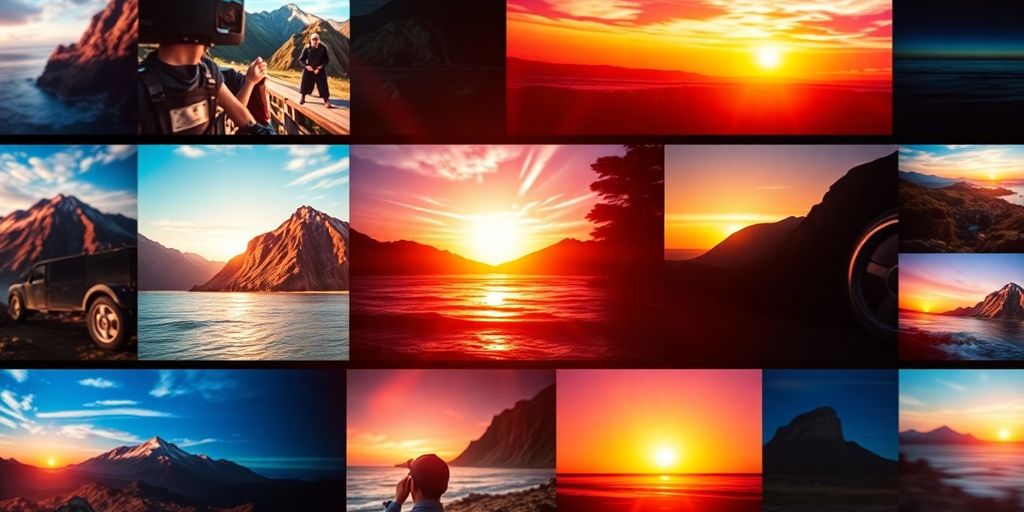
When it comes to making your videos pop, adding text and graphics is a game changer. Pika Labs AI makes it super easy to integrate these elements into your videos. Here’s how you can do it:
Using the Encrypt Text Feature
- Choose Your Text: Decide what message you want to convey.
- Customize It: Use different fonts and sizes to make it stand out.
- Add Motion: You can even add dynamic camera movements to your text for extra flair.
Embedding Custom Graphics
- Create Your Graphic: Design a logo or image that fits your video’s theme.
- Upload It: Use the /encrypt_image command in Pika Labs to add your graphic.
- Adjust Visibility: Control how prominent your graphic is with the -w parameter.
Adjusting Text and Image Prominence
To make sure your text and graphics shine:
- Use the -size Parameter: This helps you tweak the text size from 0 to 100.
- Experiment with Fonts: Pika Labs offers a variety of font styles to choose from.
- Control Image Visibility: Adjust how visible your images are in the video.
Remember, the right combination of text and graphics can elevate your video from good to stunning!
By following these steps, you can create videos that not only tell a story but also look visually appealing. So, get creative and start enhancing your videos today!
Advanced Techniques for Cinematic Quality
Creating stunning videos with Pika Labs AI is all about using the right techniques. Here’s how you can elevate your cinematic game:
Utilizing Reference Images
- Start with high-quality images: Use images that are visually striking and relevant to your theme.
- Incorporate cinematic elements: Look for images that have good lighting, interesting angles, and dynamic compositions.
- Experiment with different styles: Don’t hesitate to mix and match styles to find what works best for your project.
Experimenting with Lighting and Color
- Play with lighting: Adjust the brightness and contrast to create mood. Soft lighting can evoke calmness, while harsh lighting can add drama.
- Use color grading: Apply color filters to enhance the emotional tone of your video. For example, warm tones can create a cozy feel, while cool tones can feel more distant.
- Test different palettes: Try out various color schemes to see which one resonates with your audience.
Upscaling Videos with Topaz Video AI
To ensure your videos look sharp and professional, consider upscaling them. Here’s a quick guide:
- Open Topaz Video AI and select your video.
- Choose a higher resolution, like 4K, for better clarity.
- Match the frame rate to Pika Labs’ default (24 fps).
- Select the “Prutius FineTune Enhance” model for optimal results.
- Export using ProRes for high quality.
Remember, the quality of your final video can greatly impact viewer engagement.
By mastering these advanced techniques in how to create Cinematic Videos from Images, you can create videos that not only look great but also tell a compelling story. Happy creating!
Tips and Tricks for Stunning AI Videos
Creating amazing AI videos with Pika Labs is all about the details. Here are some handy tips to help you shine:
Maximizing the Guidance Scale Parameter
- Understand the Guidance Scale (GS): This setting controls how closely the video follows your prompt. A higher GS (between 8 and 24) means the video will stick more to your ideas.
- Experiment: Try different GS values to see how they affect your video. You might find a sweet spot that works best for your style.
- Use Negative Prompts: Add unwanted qualities to your prompt with a negative tag. For example, “-neg noisy, blurry” can help refine your video.
Fine-Tuning Motion Parameters
- Choose Your Movements: Decide if you want to zoom, pan, or rotate. Each adds a different feel to your video.
- Combine Movements: You can mix movements like pan up and pan right for more dynamic scenes.
- Adjust Intensity: The higher the motion value, the more action you’ll see. Play around to find what looks best!
Creating Consistent Visual Themes
- Stick to a Color Palette: Use similar colors across your images to create a cohesive look.
- Use Similar Styles: Choose images that share a common style or theme to keep your video feeling unified.
- Regularly Review: After generating a video, check if it matches your vision. If not, tweak your prompts and try again.
Remember, practice makes perfect! The more you experiment with Pika Labs, the better your videos will become. Learn how to make AI videos fast and enjoy the creative process!
Wrapping It Up
So, there you have it! how to create Cinematic Videos from Images using Pika Labs AI is a fantastic tool for making cool videos from your images. By following the tips in this guide, you can learn how to create awesome cinematic videos that really pop. Just remember to play around with your prompts and use the features wisely. With a little practice, you’ll be creating stunning videos in no time!
Frequently Asked Questions
What is Pika Labs AI?
Pika Labs AI is a cool tool that helps you make videos using text or images. It uses AI to make video creation easy and fun.
How do I start using Pika Labs?
To get started to: how to create Cinematic Videos from Images, you need to join the Pika Labs Discord server. Once you’re in, you can create your own video projects.
Can I add text to my videos?
Yes! You can use the “Encrypt Text” feature to add custom text to your videos. You can choose different fonts and sizes.
What kind of images work best for videos?
High-quality and interesting images are best. Choose images that fit the story or theme you want to tell in your video.
How can I make my videos look more cinematic?
To make your videos look cinematic, use dynamic camera movements and experiment with lighting and colors.
Is it possible to use my own graphics in the videos?
Absolutely! You can use the “Encrypt Image” feature to add your own graphics or logos to your videos.
Gemini Vs Perplexity ai Vs Claude Vs ChatGPT
Perplexity AI vs ChatGPT – Key Differences and Use Cases
Top 5 Best Free Alternatives to Perplexity AI for Automation
